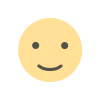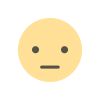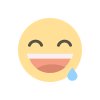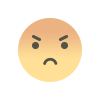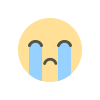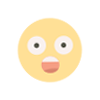Apple Intelligence on Mac: 5 AI-powered features you can test right now
With the recent macOS Sequoia launch, Apple released some Apple Intelligence features. Here's what you can try out now.
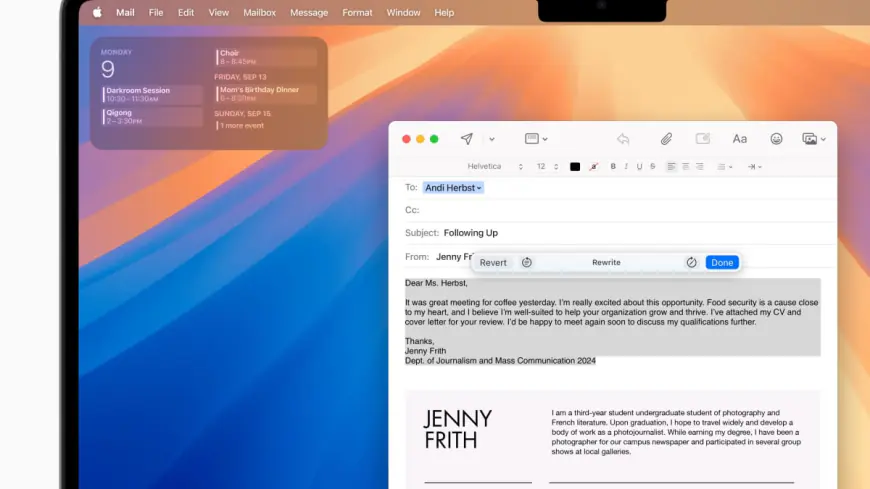

Apple Intelligence has officially launched with the latest updates for iPhones, iPads, and Macs. While the AI-powered features on iPhone with the iOS 18 update is getting the most buzz because — let's be real — new smartphone features are arguably one of the most impactful in our daily lives,
However, Apple Intelligence on Mac deserves some attention, too. With the macOS Sequoia 15.1 update, Macs with an M1 chip or higher got a bunch of AI-powered features you can try out today.
Apple Intelligence on Mac: 5 features you can use now
Some of the flashier features won't be available until the macOS Sequoia 15.2 update or later, but here are meaningful updates worth looking into.
1. Writing Tools to clean up Notes (and Messages, Mail, and Pages)
If you're a Notes app devotee like me, you might find Writing Tools worth playing around with. With Apple Intelligence, you can proofread, rewrite, summarize, and organize text into lists and tables by clicking the Apple Intelligence icon in the toolbar at the top of the app.


This is helpful for organizing a haphazard to-do list or reworking the draft of a message or email. Speaking of texts and emails, you can also use Writing Tools in Messages, Mail, and Pages for editing documents.
2. Transcribe audio in the Notes app
Another useful Notes feature with Apple Intelligence is automated audio transcriptions. You do this by importing an audio file or recording directly within Notes. Note: if you import the file, I've found that you have to play the file in order to get the transcription, so it's best used for recording directly. Once you have your recording, you can tap the Apple Intelligence icon to summarize the text.

3. Siri on Mac is marginally better
The big announcement with the Apple Intelligence launch is a new-and-improved Siri. Poor Siri languished for years without much attention, making it the subject of ridicule for not being very useful. But with a generative AI boost, Apple says Siri will be more conversational, intelligent, and better able to understand context. Unfortunately, Siri on macOS Sequoia 15.1 is only marginally improved.
The latest update shows a new interface with the Apple Intelligence icon in the Menu bar, which invokes Siri. You can type with Siri or use audio. Siri is slightly better with surfacing information and is more responsive to changes as you type. It can answer basic questions like "what to make for a dinner party for eight people" by providing web search results.
But some users have noted that it fails at more complex tasks like briefing a person on their daily schedule.
But we weren't expecting any mind-blowing improvements to Siri just yet. Major Siri updates aren't slated until sometime next year.
4. Clean Up tool in Photos to remove unwanted objects
Removing unwanted objects in photos has been around for a while as a feature for Google devices and apps, but Apple finally launched this for the Photos app with the Clean Up tool.


You can access this by opening edit mode on a photo and choosing Clean Up from the options above the photo. From here you can click, circle, or brush over the object you want to remove and within a few seconds, it's gone. This is a useful tool, but be warned, it sometimes leaves weird shadows or artifacts. You can brush over the area with the Clean Up tool to fix it, but hopefully this is something that will be improved with future updates.
5. Email summaries in Mail
For Mail users, Apple Intelligence can help you parse through your inbox by providing brief summaries of what each email is about without having to click on it.

Enabling Show Priority in the View menu allows Apple Intelligence to highlight emails it deems important, providing a quick one-liner summary of each. Admittedly, I'm not a big Mail user, but could see this as a useful tool for working your way through your inbox.
What's Your Reaction?